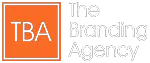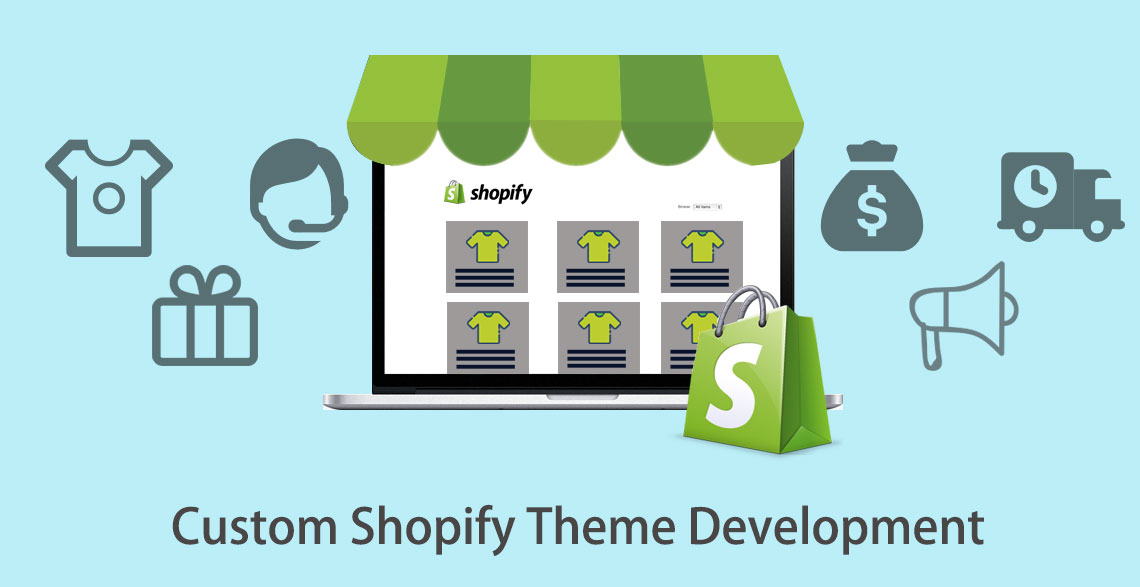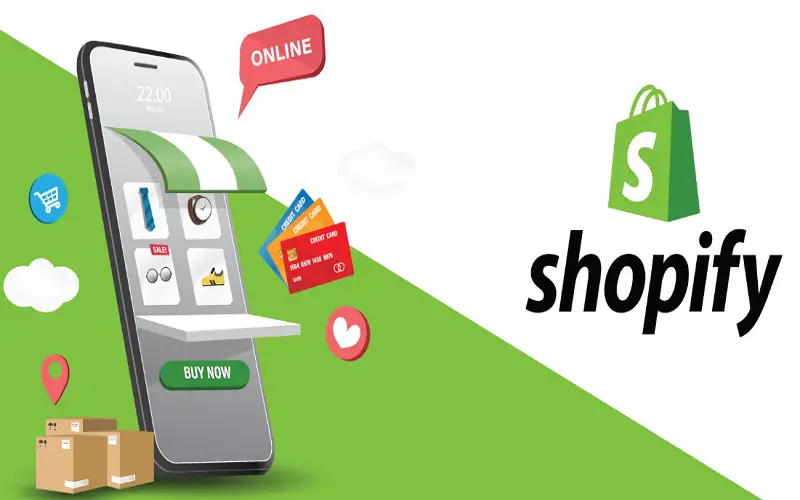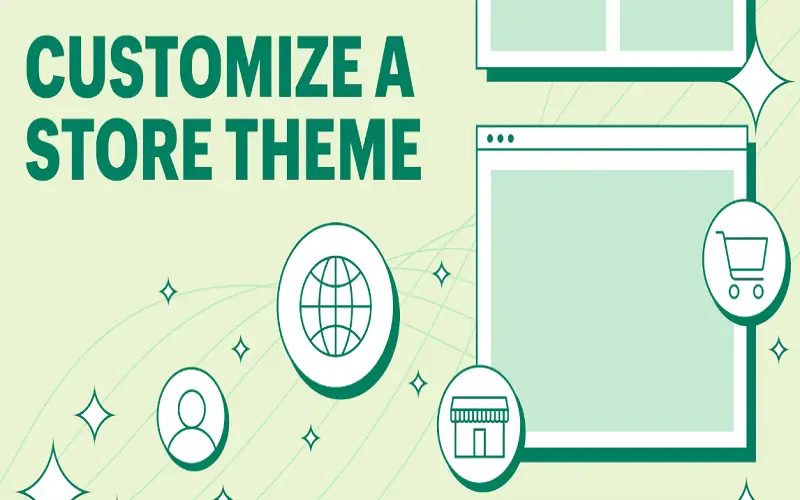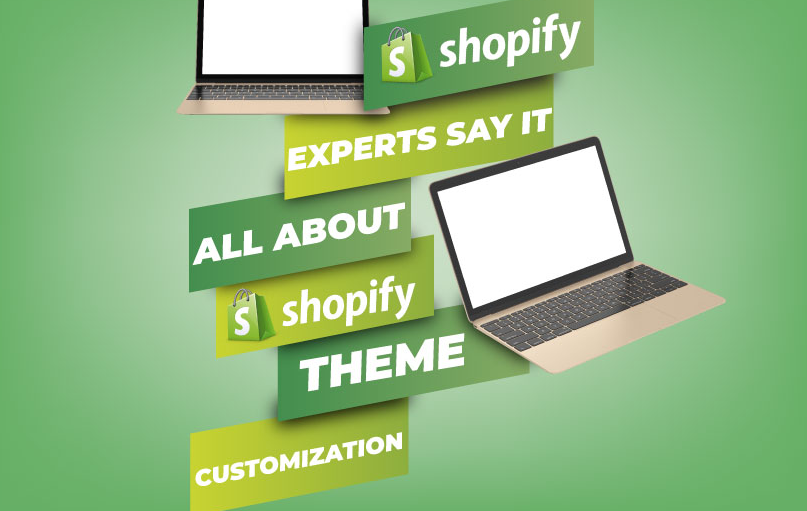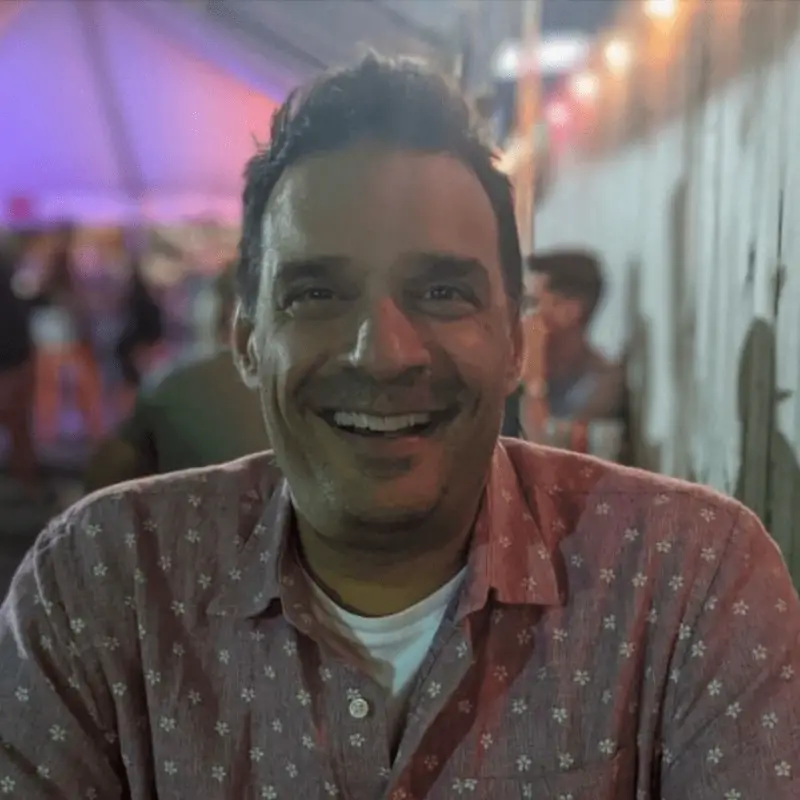With little competition, any new brand can sell unique products and thrive. But how do you stand out from the crowd if you’re introducing a new business into a high-competition environment?
Any new store owner should expect to spend some serious time and effort creating and maintaining a successful shop. However, creating a distinct and recognizable brand can help elevate you above your competitors. Establishing a Shopify store with your unique theme is an excellent way to quickly and effectively build your brand.
Creating a custom Shopify theme is easier than you think and can dramatically increase your store’s appeal to customers. Let’s take a deeper look at the steps to custom-design and launch your personalized Shopify theme from scratch.
Can I Build My Own Shopify Themes?
Anyone who uses Shopify can build a custom theme for their store. There are four popular ways to set up your Shopify theme, including:
- Coding your original theme: You can do this by using Liquid to set up your theme template and then adding HTML, Javascript, JSON, and CSS elements.
- Leveraging custom theme templates and builders: Liquid is Shopify’s theme template language and can be used to create your theme. You can also use the template to integrate other themes, leveraging the Builder tool.
- Taping into the API library: PHP, Ruby, or Node are available in the official Shopify API Library for creating themes. You can also use a variety of other Admin API libraries made by a third party.
Tip: Although you can technically build a custom Shopify theme using frameworks such as SASS to create unique styling, avoiding this route is highly recommended. Instead of using SAAS, which Shopify recently dropped, stick to the other options listed here.
People also ask: Hire Freelance Shopify Web Designers.
What Is A Custom Shopify Theme?
Custom themes are different from pre-built themes. A custom theme is an original, brand-new design that only uses a few key Shopify features.
Start a free trial and enjoy 3 months of Shopify for $1/month on select plans.
Customized themes allow you to choose what your store looks like, which makes Shopify an excellent option for people who want a more personalized and dynamic online store or e-commerce site.
You can start with a free Shopify theme template and use the platform’s heme developer to customize your store’s landing pages, product pages, blog posts, and other areas.
Tip: Shopify’s premade themes can be personalized with theme kit customization tools. This is an easy way to start your theme. And the result is a truly unique theme, singular to your design.
Why Should You Create A Custom Shopify Theme?
Store-bought themes don’t match the authenticity or originality that creating a custom theme or unique brand design can bring.
Using any theme you like as a template, you can easily add your own design changes. This “shortcut” is a beginner-friendly way to make building your custom theme easy.
The Shopify Theme Store currently sells nearly 120 themes. Most are free to use, but some require payment before using them. A good option is to use a premium theme from the Shopify Theme Store and then customize the design to match your brand image.
Tip: Don’t have any development expertise? You can hire freelance developers to create or customize a theme that perfectly matches your needs. Plus, your developer can start with a no-cost, premade theme as a beginning framework to save money. Since Shopify is rather popular, many developers know it well and are familiar with its many themes and options.
How Much Does Shopify Theme Customization Cost?
In the Shopify Themes Store, you can buy excellent and scaleable Shopify themes for under $200.
Custom themes ultimately cost more and are usually priced at $2,000 or more. But modifying and adding your personal touches to an existing theme can cost as little as $300.
Most freelance theme developers on Upwork charge between $15 per hour (beginning developers) and $95 per hour (expert-level developers). You can also find skilled Shopify theme developers with intermediate skills for around $60 per hour.
People also ask: How Long Do Shopify Stores Last?
Is Modifying a Your Theme a Good, Budget-Friendly Option?
Modifying an existing theme by adding your designs and ideas can save you time and money. Theme developers can usually make a few basic adjustments—such as adding new pages, changing color, or tweaking element positions—rather quickly, often in just 2-3 hours.
Advantages of Customizing a Theme
Custom Shopify store themes are much like window displays at brick-and-mortar stores. They capture potential clients’ attention, tempting them to enter your shop and enjoy exploring your products.
Customized themes can increase the likelihood of your e-commerce visitors purchasing at your online store.
Additional advantages of having a customized Shopify theme include the following:
- A highly personalized Shopify store experience for you and your customers.
A custom theme is perfectly tailored to your unique store needs. This allows you to design your shop theme and customize it however you want. - Custom themes are inexpensive to create.
Creating a complete website from scratch can cost a lot, but building a custom Shopify theme is much more cost-efficient and budget-friendly. Depending on your theme’s complexity, you can generally have one made for around $ 100. And you can save additional money by modifying existing themes for just $50 or less. - Custom themes are also easy and inexpensive to maintain.
If you’re worried about maintenance, don’t be. Once a custom Shopify theme is set up, they’re very easy to maintain. You may only need to make minor updates to keep the look and feel of your site fresh. - It is easy to hire Shopify theme developers.
If you can’t code your theme, there’s no need to worry about building all of those elements yourself! Instead, enlist the help of a freelance developer to bring your vision to life. Shopify developers are easy to find locally and online and will help you ensure your online store looks precisely how you want it to and operates just as it should for you and your customers. - Shopify themes auto-adjust to different screen sizes.
Designing your website to be mobile responsive can be tricky. But with Shopify themes, you don’t have to worry about how your content will render on mobile phones, laptops, and other devices. Most Shopify themes are mobile responsive and work well across various screen sizes.
Tip: Debutify is an easy-to-use, mobile responsive theme compatible with Shopify and offers beginners a good starting point for building unique themes.
- You can sell your unique Shopify themes to other e-commerce site owners.
Another benefit of creating your own Shopify theme is that you can sell it to other shop owners. If you’re a Shopify expert and experienced in theme development and design, you can build custom themes as a freelancer and make additional money.
Tip: If you’re considering selling your Shopify theme, first read, understand, and comply with the Shopify Theme Store Requirements. Most parameters focus on performance requirements and aren’t difficult to bake into your designs. And, once submitted, Shopify’s over one million merchants will see your designs!
How to Customize Your Shopify Templates
Creating an entirely new Shopify theme requires some development expertise in CSS, HTML, JavaScript, PHP, and JQuery. You’ll also need some basic Shopify API knowledge.
To better understand the building blocks required to create your own Shopify theme, let’s walk through the step-by-step production process:
- Install the Shopify Command Line Interface.
The first step in creating any Shopify theme is installing the Shopify CLI (command line interface). You’ll use a terminal application to install several components on your MacOS or Windows computer. Installing through the terminal or native installation ensures no issues with your program.
To install the Shopify CLI on a Windows platform:
- Download the Ruby and Devkit package from Ruby Installer.
- Once your download is complete, go to your terminal app and type: “gem install Shopify-cli”
- Hit Enter.
To install the Shopify CLI on a MacOS platform:
- Mac OS users can download Homebrew (a package manager for OS or Linux).
- In your Terminal app, type: “brew tap Shopify/Shopify”
- Next type: “brew install Shopify-cli”
- Make sure you have the latest version of CLI, by typing: “Shopify version”
- Link Shopify CLI to your store. Type: “Shopify login –store <Your Store’s Name”
- A new window should allow you to log in. Log in using your Shopify Store email address.
Choose a Shopify theme template
Pick a pre-made template that suits your needs or one that you’d like to modify. Most templates come with extensive documentation to help you build your theme on top of the template.
Start a free trial and enjoy 3 months of Shopify for $1/month on select plans.
When shopping for a template, consider selecting a clean and simple design. This can be an excellent way to make the process of customizing the theme easier for you.
Look for mobile-friendly themes so visitors can access your store on their smartphone or tablet. The last thing you want is for customers using smartphones or tablets not to be able to view what they need because they have trouble seeing fonts on small screens.
You’ll also want to look for Shopify customized themes and templates with positive reviews from other users. (If you don’t select a theme, Shopify’s “Dawn theme” is the default starting point.)
People also ask: Who Are Shopify’s Biggest Users?
Consider cloning your favorite theme designs.
Cloning is a good way to reuse themes you’ve previously created and is pretty easily done. A key to ensuring the process goes smoothly is to use a “Git” command.
To employ the “Git” command when cloning an existing Shopify theme, follow these steps:
- Import the theme through Git by typing: “Shopify theme init Your Theme name [ options ] “in your console.
- Once you have successfully cloned your theme, you should see a message confirming the import. Next, open another terminal inside your code editor and select your theme. Double-check and ensure all files are present in your local directory.
- Then type: “Shopify theme serves” on your terminal to upload the theme. You will receive links for your online store editor and previews. Your cloned theme is unavailable in your Shopify Theme Library and will be added through Git later.
Sync your Git repository and store.
After building your GIT repository, link it to your cloned theme directory. This will help you sync your changes effortlessly across the local directory, Shopify store, and Git repository. In addition, having a synced repository and store can help you efficiently push changes to your store simultaneously.
Start your sync by simply clicking “Add a Theme” in your store and importing your files to the Shopify theme library using GitHub. You can then start making changes to your cloned theme.
Make a list of customizations.
It’s a good idea to track and record the customizations you need for your website so you have a list you can reference going forward. This will also help you track page designs and templates, what you’ve created or modified, and your design choices.
Start customizing.
Now, it’s time to add the elements and attributes you’d like to use to customize your Shopify store.
If you are new to Shopify, this can be intimidating, but don’t worry! It’s an easy process.
To start, select “Customize” from the sidebar menu, then click “Theme Editor” at the top of your screen. From here, you can make several changes to the design and the appearance of different items, including:
- Adding new elements: This brings up a box where you can type text into an element (e.g., product title). The size and font color are adjustable, too.
- Adding new attributes: You’ll see some pre-filled attributes within this option. First, fill them in with your desired values (e.g., price). Then, double-click to delete an attribute or change its value until it becomes highlighted.
Publish your changes.
After making all the necessary changes to your theme locally, you’ll need to publish those changes to Shopify so that others can see them, too.
First, push changes to the GitHub repository, which will automatically sync your theme library on Shopify. Then you should be able to view the new theme on your store.
What’s Next? Essential Online Store Pages to Build
The content your Shopify store can render depends solely on your page templates. You can create over one thousand custom templates using JSON and Liquid files.
Every Shopify template or theme must be compatible with your website’s most important pages, including:
- Home page
As the most visited and important page on your website, your home page is where most people learn about you, your business, and your brand. As the first stopping point for your visitors and clients, your home page should be easy to navigate. Quality content, a strong brand personality, eye-catching design, easy navigation, and a fast-responsive page will all help you attract and retain customers.
Design tip: Your home page should be neutral colored, with a clean and elegant design.
- Landing pages
Landing pages are the second most important facet of your website. While your home page draws in your customers, landing pages encourage them to take action. You can use landing pages to share products, advertise launches, showcase sales, include reviews, and feature calls to action encouraging your clients to make a purchase or enlist your services.
Design tip: Landing pages should be dynamic, flow well, and feature strong calls to action.
- Blog pages
Think of blog pages as personality pages where you can let your brand shine. Blog posts can include reviews, opinions, commentary, thought leadership insights, or anything that aligns with your brand and niche.
Blog posts also can be a significant asset to your search engine optimization (SEO) content strategy. As you grow your blog library, you can answer common customer questions and include important keywords in your blog posts. This is a great way to boost SEO. But it can also help garner even more readers and gain good ad revenue.
A good blog page would be mobile responsive, easy to navigate, and elegantly designed.
- Product pages
A product page shows your testimonials, product titles, and details. In addition, your product page should have a “Add to Cart” option.
- Contact page
A key part of your web page structure, a “Contact Us” page houses your essential contact information.
Tip: Besides prominently showcasing your contact info, it’s a good idea to include your contact information to access all of your essential web pages.
Frequently Asked Questions
Still have questions about how you can build a Shopify theme design? We’ve included below several common questions we see from clients and a recap of helpful answers and resources.
Is It Hard to Make a Shopify Store Theme?
Shopify’s online Store v2.0 makes it relatively easy to build your own themes. But, it does take some time, effort, and know-how to create a store theme. Shopify requires some coding expertise in languages like Liquid, HTML, JQuery, Javascript, JSON, and CSS.
What Languages Does Shopify Use?
Shopify’s theme templating language, called Liquid, is based on Ruby. All of Shopify’s themes showcase dynamic content themes depending on Liquid, which has been used on Shopify since 2006.
Is Liquid a Good Language to Learn?
Liquid is a highly popular, in-demand language. It’s a good idea for any savvy Shopify website owner to learn the basics. It’s easy to work with and beginner-friendly. Liquid also offers a vast market for developers to make money.
How Much Does a Developer Make?
According to recent ZipRecruiter data, Shopify developers can make an average of $93,000 annually. A beginning developer can expect to earn closer to $43,000 a year, while more advanced developers could see $186,000 yearly. (Pay depends mainly on expertise, experience, and good customer reviews.)
Can You Make Money Developing Shopify Themes?
Developers can sell their themes in the Shopify Theme store to reach more global merchants. Shopify charges nothing for the first $1,000,000 you earn in revenue; after crossing that threshold, you may be charged 15% of your income.
If You Customize Page Templates, Can You Improve Your SEO?
Although Shopify themes are generally created to make your store look and feel more attractive to customers, other benefits exist. For example, if your new theme is coded better than your previous one, it can help your site be more responsive and mobile-friendly and potentially boost your SEO.
Are Shopify Themes Fast?
Yes, the best Shopify themes score above 95 and have load times under 2.4 seconds. Themes, on average, take around 2.8 seconds to load. Native Shopify themes are usually the fastest and best-performing themes.
Can I Use a Shopify Theme Twice?
You can not use a Shopify theme under one license on two stores. Trying to use a theme on multiple stores while it is still in the trading period can get you banned on Shopify. You can use your custom theme on multiple stores, though.
Final Thoughts
Building a custom Shopify theme is relatively simple to do. Some coding experience and API know-how are all you need to start creating your themes from scratch.
A custom Shopify theme will help your business grow and invite more customers to come in the door—which can ultimately translate to higher sales conversions for your business.
For more information on Shopify and how it can help you and your online business grow, be sure to check out our blog archive.